Streaming has changed the way we watch content, and IPTV solutions like Smarters Pro are leading the revolution! Whether you’re a casual viewer or a provider looking for a professional platform, Smarters Pro delivers a feature-packed experience. But what makes it stand out? In this guide, we’ll explore everything about Smarters Pro—its features, installation, customization, and why it’s a top choice for IPTV users in 2025!
What Is Smarters Pro?
 If you’re into IPTV streaming, you’ve probably heard of Smarters Pro—but what exactly is it? Simply put, Smarters Pro is a feature-rich IPTV player designed for users who want a smooth, customizable, and high-quality streaming experience. Unlike traditional TV, which limits you to scheduled programming, IPTV (Internet Protocol Television) allows you to stream live TV, movies, and on-demand content over the internet. Smarters Pro acts as a gateway to access IPTV services effortlessly.
If you’re into IPTV streaming, you’ve probably heard of Smarters Pro—but what exactly is it? Simply put, Smarters Pro is a feature-rich IPTV player designed for users who want a smooth, customizable, and high-quality streaming experience. Unlike traditional TV, which limits you to scheduled programming, IPTV (Internet Protocol Television) allows you to stream live TV, movies, and on-demand content over the internet. Smarters Pro acts as a gateway to access IPTV services effortlessly.
Who Is Smarters Pro For?
Smarters Pro is designed for two types of users:
- Regular IPTV Viewers – If you have a subscription from an IPTV provider, Smarters Pro acts as the media player to stream channels, movies, and shows.
- IPTV Service Providers – Businesses offering IPTV services can rebrand Smarters Pro with their own logo and features, making it a white-label solution for their customers.
What Makes Smarters Pro Different?
- User-Friendly Interface – Simple, intuitive, and easy to navigate.
- Multi-Platform Support – Works on Android, iOS, Windows, macOS, Firestick, and Smart TVs.
- Custom Branding – IPTV providers can personalize the app with their own branding.
- Advanced Features – Includes multi-screen viewing, EPG (Electronic Program Guide), VOD support, and parental controls.
Is Smarters Pro an IPTV Provider?
No, Smarters Pro does NOT provide IPTV services or channels. Instead, it’s just a player that allows you to use IPTV services from third-party providers. You’ll need a valid IPTV subscription from a provider to use the app.
Why Is Smarters Pro So Popular?
Smarters Pro has gained a massive following due to its smooth performance, cross-device compatibility, and flexibility. Whether you’re a casual user looking for a reliable IPTV player or an IPTV provider looking for a white-label solution, Smarters Pro is a powerful and versatile choice.
Want to know how to install it? Keep reading! ⬇️
Key Features of Smarters Pro
Smarters Pro isn’t just another IPTV player—it’s a powerful, feature-packed solution that enhances the streaming experience for both end users and IPTV service providers. Whether you’re watching live TV, video-on-demand (VOD), or catch-up content, Smarters Pro offers a smooth, user-friendly experience across multiple devices. Here’s what makes it stand out:
1. Intuitive & User-Friendly Interface
- Designed for ease of use, even for beginners.
- Clean layout with easy navigation for channels, movies, and series.
- Customizable themes for a personalized look and feel.
2. Multi-Screen & Multi-User Support
- Watch multiple channels at the same time on different screens.
- Multi-user profiles allow each user to have their own preferences.
3. Electronic Program Guide (EPG) Integration
- Get a TV guide-like experience with program schedules.
- Never miss a show with real-time programming details.
4. VOD, Series, and Catch-Up TV
- Stream on-demand content like movies and series.
- Access recorded programs with the Catch-Up TV feature.
5. Live TV Streaming with High-Quality Playback
- Supports multiple video formats including 4K, HD, and SD.
- Adaptive streaming adjusts quality based on internet speed.
6. Custom Branding for IPTV Providers
- White-label options let IPTV businesses rebrand the app.
- Add a custom logo, colors, and layout to match business branding.
7. Secure Login & Account Protection
- Username & password authentication for secure access.
- Optional PIN lock and parental controls for restricted content.
8. Cross-Platform Compatibility
- Works on Android, iOS, Windows, macOS, Firestick, Smart TVs, and more.
- Supports casting to bigger screens.
9. VPN Support for Secure Streaming
- Protects privacy by encrypting IPTV traffic.
- Helps bypass geo-restrictions and ISP throttling.
10. Advanced Playback & Subtitle Options
- Built-in player with smooth playback.
- Multiple subtitle formats supported for multilingual content.
Smarters Pro is a complete IPTV solution, offering flexibility, security, and customization. Whether you’re a viewer looking for a premium streaming experience or an IPTV provider searching for a professional-grade app, Smarters Pro has everything you need! 🚀
How to Install Smarters Pro on Different Devices
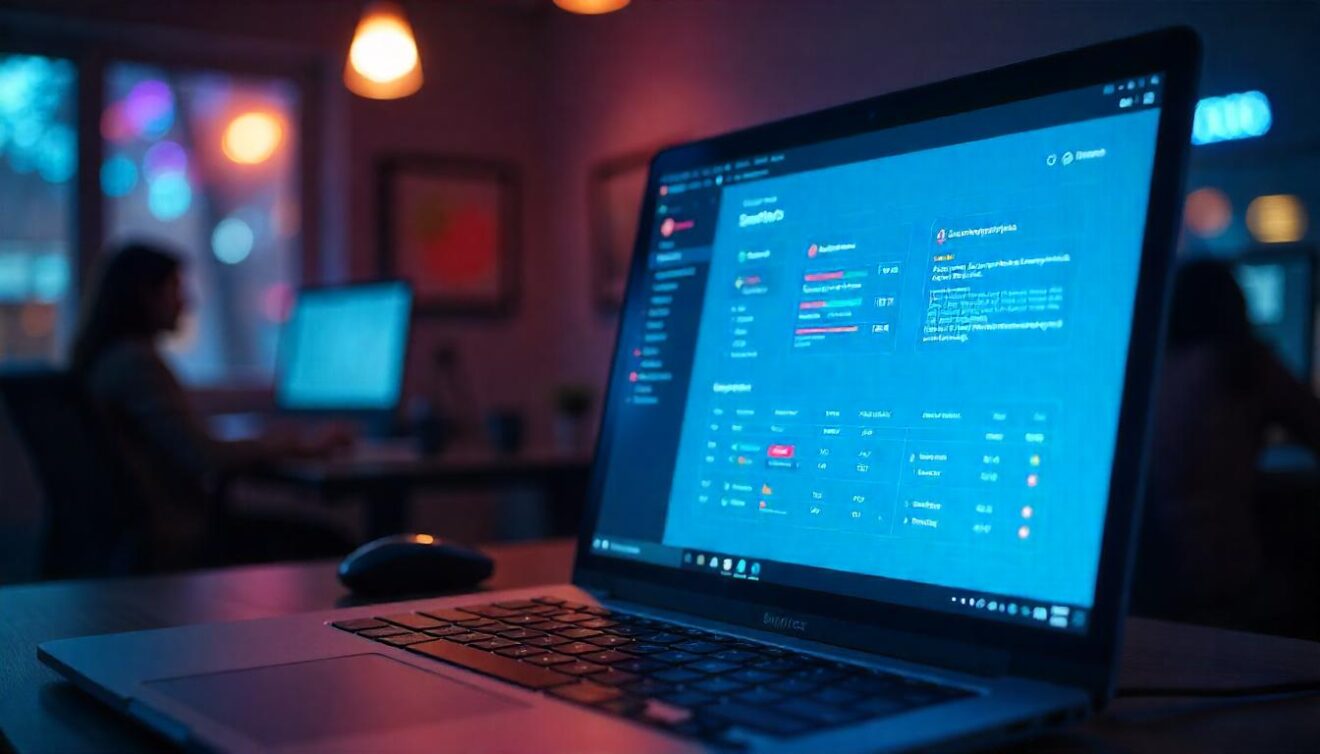
How to Install Smarters Pro on Different Devices
Smarters Pro is available on multiple platforms, making it easy to enjoy IPTV on your favorite devices. Whether you’re using an Android phone, iPhone, Firestick, Windows PC, macOS, or Smart TV, installing Smarters Pro is simple. Below is a step-by-step guide for each device.
📱 Installing Smarters Pro on Android (Phones, Tablets, & Android TV)
Step 1: Enable Unknown Sources (For APK Installation)
- Go to Settings > Security & Privacy
- Enable “Install apps from unknown sources”
Step 2: Download & Install Smarters Pro
- Open a web browser and visit the official Smarters Pro website.
- Download the APK file.
- Open the APK file and tap “Install”.
- Once installed, open the app and log in with your IPTV credentials.
🍏 Installing Smarters Pro on iOS (iPhone & iPad)
- Open the App Store.
- Search for “IPTV Smarters Pro”.
- Tap “Download” and Install.
- Launch the app and enter your IPTV details.
🔥 Installing Smarters Pro on Firestick & Fire TV
Step 1: Enable Apps from Unknown Sources
- Go to Settings > My Fire TV > Developer Options.
- Enable “Apps from Unknown Sources”.
Step 2: Download Smarters Pro Using Downloader App
- Open the Amazon App Store and install “Downloader”.
- Open Downloader and enter the Smarters Pro APK URL.
- Tap Download and install the APK.
- Open Smarters Pro and log in with your IPTV subscription.
💻 Installing Smarters Pro on Windows & macOS
- Visit the official Smarters Pro website.
- Download the Windows or macOS version.
- Run the installer and follow the on-screen instructions.
- Open the app, enter your IPTV credentials, and start streaming.
📺 Installing Smarters Pro on Smart TVs (Samsung & LG)
For Android-based Smart TVs:
- Open the Google Play Store.
- Search for “IPTV Smarters Pro” and install it.
- Open the app and log in with your IPTV provider details.
For Samsung & LG WebOS TVs:
- Smarters Pro is not available in the official store, so you’ll need an alternative IPTV player like DuplexPlay or Smart IPTV.
How to Log In & Set Up Smarters Pro
- Open Smarters Pro after installation.
- Select “Login with Xtream Codes API” (recommended) or M3U URL.
- Enter your Username, Password, and Server URL (provided by your IPTV provider).
- Click “Login”, wait for channels to load, and start streaming! 🎬
Now you’re all set to enjoy seamless IPTV streaming on your favorite device! 🚀
Is Smarters Pro Legal? Understanding IPTV & Compliance
One of the biggest questions people ask before using Smarters Pro is: “Is it legal?” The short answer? Yes, but it depends on how you use it. Smarters Pro itself is a completely legal IPTV player, but the legality of IPTV services depends on the source of the content. Let’s break it down.
📌 What Makes Smarters Pro Legal?
Smarters Pro is simply a media player—it does not host or provide any IPTV channels or content. It works just like VLC Media Player or Kodi, allowing users to load their own IPTV subscriptions. This means:
✅ Smarters Pro is legal because it does not stream or distribute copyrighted content.
✅ It requires users to enter their own IPTV credentials, meaning the legality depends on the IPTV provider.
✅ IPTV service providers can rebrand Smarters Pro as a white-label solution for legal streaming businesses.
⚠️ What Makes IPTV Illegal?
IPTV itself is not illegal, but some providers offer unlicensed or pirated content, which can lead to legal issues. An IPTV service is considered illegal if it:
❌ Streams copyrighted content without permission (e.g., sports events, movies, premium channels).
❌ Rebroadcasts content without proper licensing from content owners.
❌ Sells access to pirated TV services disguised as legal IPTV.
If your IPTV provider is not licensed to distribute the content they offer, using their service could be illegal in your country.
🔍 How to Choose a Legal IPTV Provider
To stay on the safe side, look for IPTV providers that:
✔ Have proper licensing agreements with TV networks and studios.
✔ Offer official partnerships with content providers.
✔ Are transparent about their business model and compliance.
✔ Do not sell services for suspiciously low prices (e.g., full premium channels for $5/month).
If an IPTV provider is offering thousands of premium channels at an unbelievably low price, it’s a red flag! 🚨
🌎 Is IPTV Legal in My Country?
The legality of IPTV varies by country:
- Legal in most countries: USA, Canada, UK, Europe (with proper licensing).
- Restricted or banned: Some Middle Eastern, Asian, and European countries have stricter regulations on IPTV.
- Risk of ISP Blocking: Some internet providers block unlicensed IPTV services to prevent piracy.
If you’re unsure, check your local copyright laws or use a VPN for added privacy.
🛡️ How to Use Smarters Pro Safely & Legally
To avoid legal risks while using Smarters Pro:
🔹 Use a legitimate IPTV provider with official licensing.
🔹 Avoid pirated IPTV services, even if they offer cheap plans.
🔹 Check your country’s IPTV laws to ensure compliance.
🔹 Use a VPN if you suspect your ISP is blocking legal IPTV access.
🚀 Final Verdict: Is Smarters Pro Safe to Use?
Yes! Smarters Pro is 100% legal and safe to use as long as you pair it with a licensed IPTV provider. Always do your research before subscribing to any IPTV service to ensure you’re streaming content legally and securely. ✅
Tips to Enhance Streaming Performance on Smarters Pro
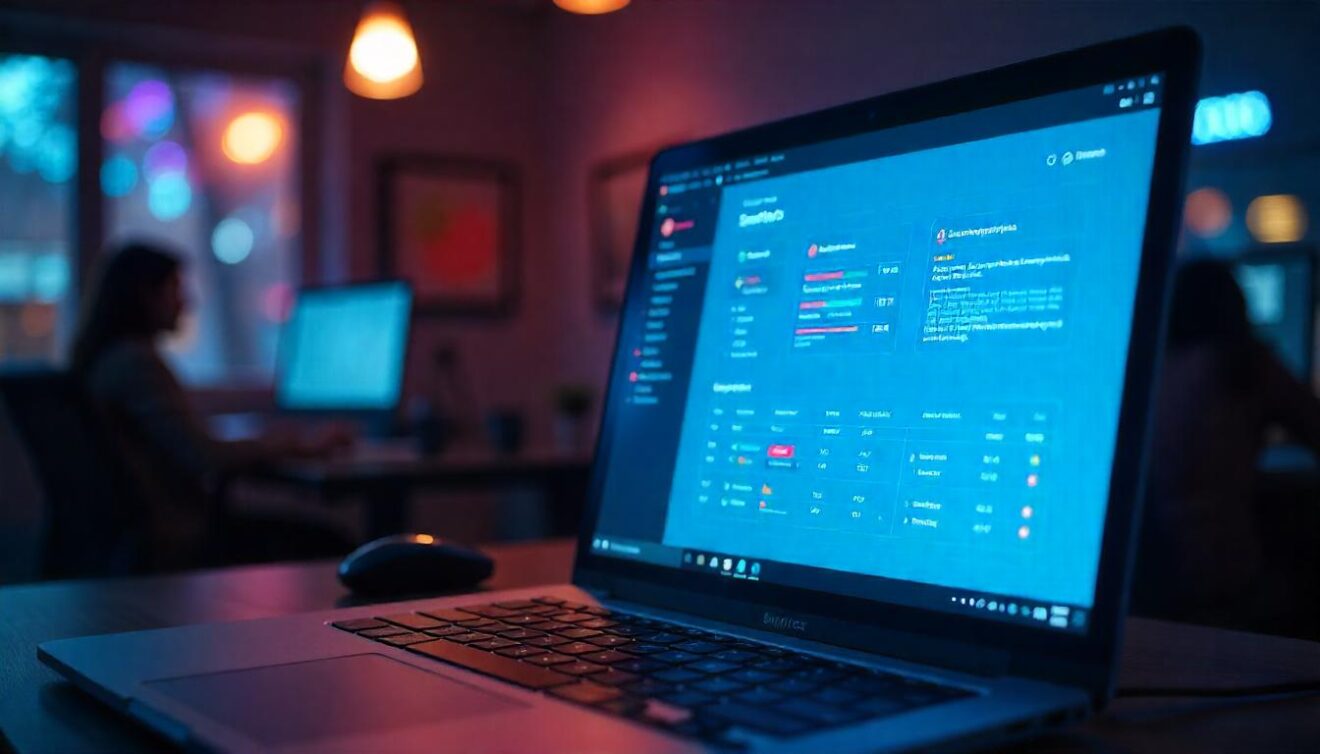 If you’re using Smarters Pro for your IPTV streaming, you already know that it offers amazing features for a smooth experience. However, like any streaming service, the quality can sometimes be affected by factors like internet speed, device performance, and settings. Here are some practical tips to ensure you get the best possible performance when streaming on Smarters Pro.
If you’re using Smarters Pro for your IPTV streaming, you already know that it offers amazing features for a smooth experience. However, like any streaming service, the quality can sometimes be affected by factors like internet speed, device performance, and settings. Here are some practical tips to ensure you get the best possible performance when streaming on Smarters Pro.
1. Ensure a Stable Internet Connection
One of the biggest factors affecting streaming quality is your internet speed. To enjoy smooth, buffer-free streaming, aim for:
- Minimum 10 Mbps for HD content.
- At least 25 Mbps for 4K streaming.
- Consider using wired Ethernet instead of Wi-Fi for a more stable connection.
- Test your speed regularly using online tools like Speedtest.net.
If your connection is unstable, Smarters Pro might buffer, lag, or even disconnect.
2. Adjust Streaming Quality Settings
Smarters Pro automatically adjusts the streaming quality based on your internet speed, but you can also manually tweak settings for optimal performance:
- In Settings, go to Video Settings.
- Enable “Auto Quality” to let the app adjust video quality based on bandwidth.
- Or, select a lower resolution (like 720p or 480p) if your internet speed is slower.
This can reduce buffering and improve playback smoothness.
3. Use a VPN for Better Performance
A VPN (Virtual Private Network) is not only good for privacy, but it can also help improve streaming performance in certain situations:
- Bypass ISP throttling: Some ISPs slow down streaming services to save bandwidth. A VPN helps you avoid this.
- Avoid geo-restrictions: If you’re using an IPTV service that’s blocked in your region, a VPN allows you to access it securely.
Just make sure to choose a fast, reliable VPN to avoid added lag or slowdowns.
4. Clear Cache & Data Regularly
Just like any other app, cached data can build up over time and affect performance. To keep things running smoothly:
- Go to Settings on your device.
- Select Apps > Smarters Pro > Clear Cache.
- This can free up storage and improve loading times.
5. Update Smarters Pro to the Latest Version
App updates often come with performance improvements and bug fixes. Make sure you’re running the latest version of Smarters Pro by:
- Enabling automatic updates on your device.
- Checking for updates regularly through the Google Play Store, App Store, or official Smarters website.
Keeping your app up to date ensures better stability and new features.
6. Optimize Your Device Performance
If you’re using an older device, performance might not be as smooth. Here are a few tips to improve your device’s performance:
- Free up storage space by deleting unused apps or files.
- Close unnecessary background apps to free up RAM.
- Restart your device regularly to prevent slowdowns.
These simple actions can give you a faster, more responsive experience while streaming.
7. Use Multi-Device Streaming Wisely
Smarters Pro allows you to stream across multiple devices, but keep in mind that too many active streams on a single network can drain bandwidth:
- Limit the number of active streams on your network at the same time.
- For the best performance, stream on one device at a time or ensure other devices aren’t using too much bandwidth.
8. Switch to a Faster IPTV Server
Sometimes, the server you connect to might be the culprit behind slow streaming speeds. You can:
- Ask your IPTV provider to recommend a faster, more reliable server.
- Switch servers if the current one is lagging or buffering constantly.
This can significantly improve the consistency and speed of your stream.
9. Disable Hardware Acceleration (If Necessary)
While hardware acceleration helps with rendering videos faster, it can sometimes cause buffering or stuttering on certain devices. If you’re facing performance issues:
- Go to Settings > Player Settings on Smarters Pro.
- Disable hardware acceleration and see if it improves playback quality.
This tweak can help on older or less powerful devices.
10. Contact Your IPTV Provider for Support
If you’ve tried all these tips and are still facing performance issues, the problem might be with your IPTV provider’s service. Don’t hesitate to:
- Reach out to their support team for troubleshooting.
- Ask if there are any known issues with their servers or content delivery.
Sometimes, the issue isn’t on your end, and they can help resolve the problem quickly.
Final Thoughts
By following these tips, you’ll be able to enhance the streaming performance of Smarters Pro and enjoy a more seamless, high-quality IPTV experience. Whether it’s optimizing your connection, adjusting settings, or ensuring your device is running smoothly, these small changes can make a big difference. Happy streaming! 📺🚀
Common Issues & Fixes for Smarters Pro Users
While Smarters Pro is a fantastic IPTV solution, like any app, it can occasionally run into some technical issues. Don’t worry though—many common problems are easy to fix with a few simple steps. Below are some of the most frequent issues Smarters Pro users face, along with helpful solutions.
1. IPTV Channels Not Loading
One of the most frustrating issues for Smarters Pro users is when channels won’t load or the app takes too long to display content. Here’s how to troubleshoot:
Fixes:
- Check Internet Connection: Ensure your connection is stable and fast. Try running a speed test (minimum 10 Mbps for HD content).
- Verify IPTV Subscription: Make sure your IPTV subscription is active and that the username/password entered are correct.
- Restart Smarters Pro: Close the app and open it again to refresh the connection.
- Re-enter Credentials: If the app is still not loading channels, go to Settings and re-enter your IPTV login details.
- Clear Cache: In some cases, clearing the app’s cache helps resolve loading issues (Settings > Apps > Smarters Pro > Clear Cache).
2. Buffering and Lagging During Playback
Buffering or lagging can interrupt your viewing experience, but don’t panic! Here are a few ways to get smooth playback:
Fixes:
- Check Your Internet Speed: Buffering is often due to slow internet. Ensure your speed is sufficient for streaming (10 Mbps for HD, 25+ Mbps for 4K).
- Reduce Streaming Quality: Go to Settings and select Auto Quality or lower the video resolution to 720p or 480p.
- Close Other Apps: Other apps or devices using the same network can reduce bandwidth. Try closing unnecessary apps or streaming on fewer devices.
- Use a VPN: If your ISP is throttling IPTV traffic, using a VPN can help you bypass the restriction and improve performance.
3. Audio/Video Sync Issues
Sometimes the audio and video aren’t in sync, making it difficult to enjoy your show. This can happen due to various reasons like app settings or device compatibility.
Fixes:
- Adjust Audio Delay Settings: In Settings > Player Settings, try adjusting the Audio Sync or Audio Delay options.
- Update Smarters Pro: Ensure you have the latest version of the app. Sometimes, updates include bug fixes for syncing issues.
- Restart the Device: A simple restart of your device can often fix minor sync problems.
4. App Crashes or Freezes
If Smarters Pro keeps crashing or freezing, it can be incredibly frustrating, but it’s usually easy to fix with these steps:
Fixes:
- Update the App: Always check for the latest updates. Running an outdated version may cause instability.
- Reboot Your Device: A restart can clear up any minor software issues causing the app to freeze.
- Clear Cache: In Settings > Apps > Smarters Pro, try clearing the app’s cache to eliminate any corrupted files.
- Free Up Storage: If your device is low on space, it can lead to crashes. Try deleting unused apps and files to free up space.
5. Smarters Pro Not Connecting to the Server
If Smarters Pro fails to connect to the server or shows a connection error, this could be a problem with your IPTV provider, your settings, or your internet connection.
Fixes:
- Double-Check Credentials: Ensure your username, password, and server URL are correct.
- Test Your Internet Connection: Try opening a website or streaming from another app to see if your internet is working properly.
- Use a Different Server: If your provider offers multiple servers, try switching to another one.
- Contact Your IPTV Provider: If the server is down, your provider may be able to fix it on their end.
6. Smarters Pro Not Showing VOD Content
If Video on Demand (VOD) content isn’t showing up or isn’t playing properly, here are a few potential fixes:
Fixes:
- Check Your Subscription: Verify that your IPTV provider offers VOD services with your plan.
- Re-enter Login Details: Sometimes, logging out and logging back in helps the app refresh the VOD section.
- Clear Cache: A full cache can prevent VOD content from loading properly, so clear the app cache to fix this issue.
7. Subtitle Issues (No Subtitles or Wrong Language)
Subtitles not showing or appearing in the wrong language can be a problem when watching foreign shows or movies.
Fixes:
- Enable Subtitles: Go to the video player settings in Smarters Pro and turn on subtitles.
- Choose the Right Language: If available, select the correct language for subtitles (check under the Subtitle Settings).
- Update the App: Sometimes bugs with subtitles are fixed in app updates, so make sure you’re running the latest version.
8. Smarters Pro Not Working on Smart TVs
If Smarters Pro isn’t working on your Smart TV, it could be due to compatibility issues or settings problems.
Fixes:
- Check Your TV’s Operating System: Ensure your TV is running a supported OS (e.g., Android TV).
- Install the Latest Version: Make sure you’re using the latest version of Smarters Pro available for your TV.
- Restart the TV: A restart can help fix minor connectivity and app issues.
- Reinstall the App: If the issue persists, try uninstalling and reinstalling the app on your Smart TV.
9. Can’t Log Into Smarters Pro
If you’re having trouble logging in, it could be due to incorrect credentials or server issues.
Fixes:
- Double-Check Your Credentials: Make sure you’re entering the correct username and password.
- Check for Server Outages: Contact your IPTV provider to see if there are any server issues on their end.
- Reset Password: If you’ve forgotten your credentials, try resetting your password via your provider’s website.
10. Playback Quality Issues (Pixelation or Low Quality)
Sometimes, the quality of the stream may drop unexpectedly, especially if you’re watching in HD or 4K.
Fixes:
- Check Internet Speed: Low bandwidth can result in poor video quality. Run a speed test to ensure your connection can handle high-quality streaming.
- Adjust Video Resolution: If buffering occurs, try reducing the resolution to 720p or 480p.
- Switch Servers: If your IPTV provider offers multiple servers, try switching to one that might offer better quality for your region.
Final Thoughts
Smarters Pro is an excellent IPTV player, but sometimes you might run into minor issues. Most problems have simple solutions that can be easily fixed. If all else fails, don’t hesitate to contact your IPTV provider for additional support. With the right troubleshooting steps, you’ll be back to enjoying your favorite shows in no time! 🌟
smarters pro
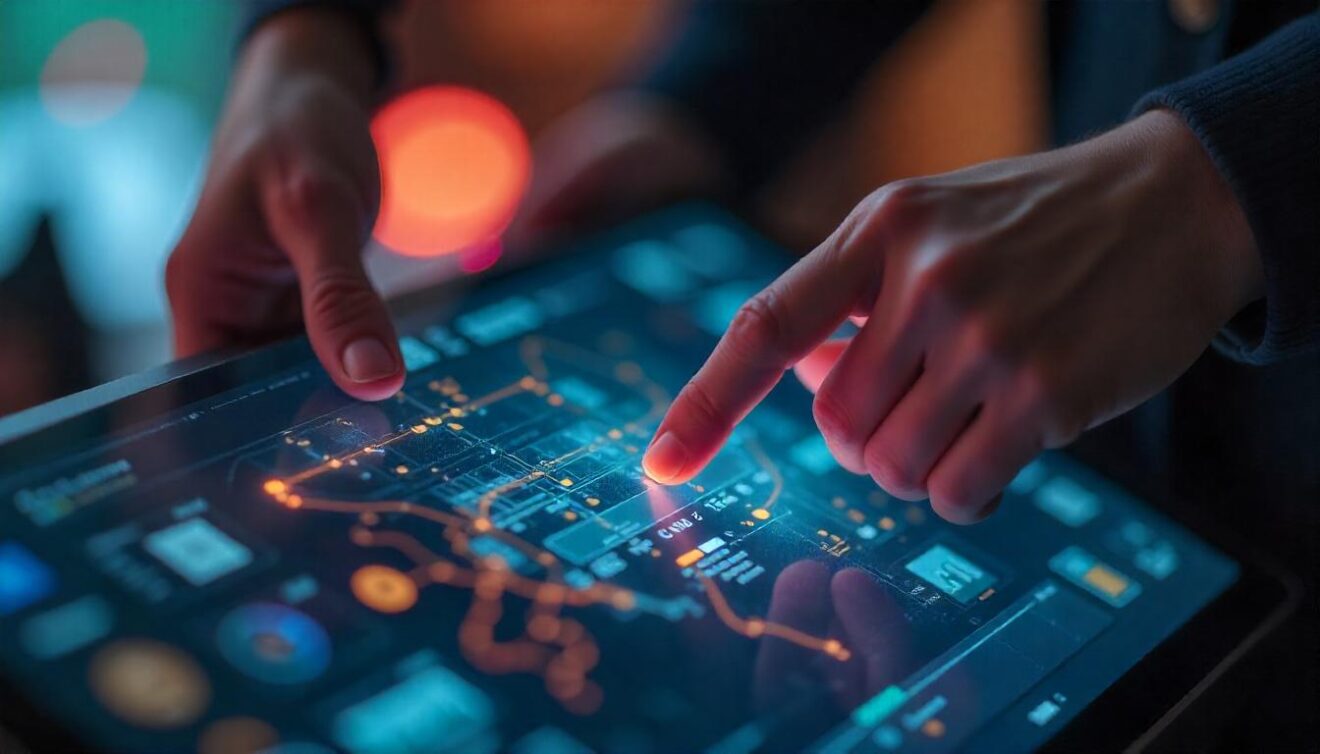
Conclusion:
Smarters Pro is an all-in-one IPTV solution that brings flexibility, powerful features, and a smooth streaming experience. Whether you’re an end-user or an IPTV provider, it offers unmatched functionality. If you’re ready to take your IPTV experience to the next level, try Smarters Pro today!

