Streaming has taken over traditional cable, and Smarters IPTV is one of the most popular IPTV players for watching live TV, movies, and series on multiple devices. But what makes it stand out? Whether you’re a beginner or an experienced IPTV user, this guide will walk you through everything you need to know—from installation to advanced features. Let’s dive in!
What is Smarters IPTV?
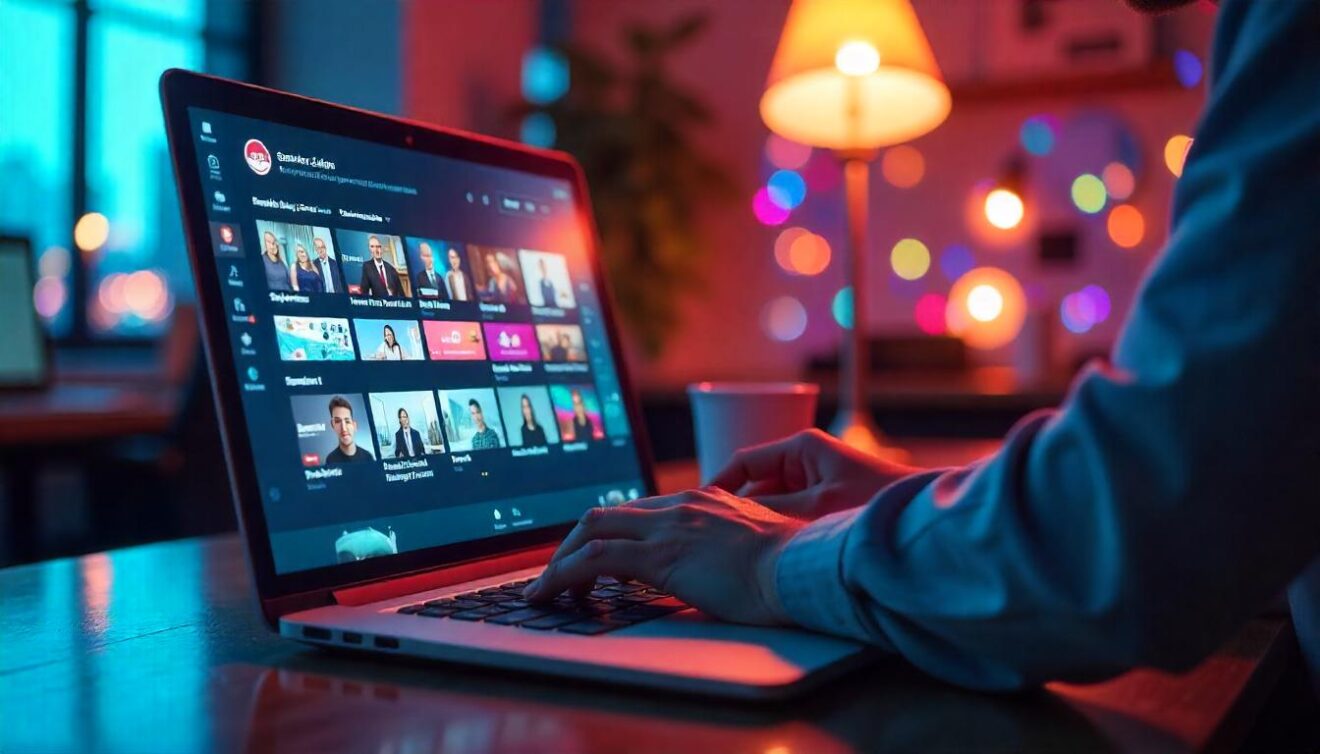 If you’re into IPTV streaming, you’ve probably heard of Smarters IPTV—but what exactly is it? Many people confuse it with an IPTV service, but in reality, Smarters IPTV is just a player, not a provider. That means it doesn’t offer any TV channels or content by itself; instead, it acts as a bridge between your IPTV subscription and your device, allowing you to stream live TV, movies, and series in one sleek app.
If you’re into IPTV streaming, you’ve probably heard of Smarters IPTV—but what exactly is it? Many people confuse it with an IPTV service, but in reality, Smarters IPTV is just a player, not a provider. That means it doesn’t offer any TV channels or content by itself; instead, it acts as a bridge between your IPTV subscription and your device, allowing you to stream live TV, movies, and series in one sleek app.
How Does Smarters IPTV Work?
Think of Smarters IPTV like a media player for IPTV services. You need to have an active IPTV subscription from a third-party provider, and then you input your credentials (M3U playlist or Xtream Codes API) into Smarters IPTV. Once connected, the app pulls all the channels, movies, and shows from your IPTV service and organizes them in a user-friendly interface with an EPG (TV Guide), multi-screen support, and parental controls.
Smarters IPTV Is NOT an IPTV Provider
A lot of beginners assume Smarters IPTV comes with built-in channels. It does not. To watch content, you need to subscribe to an IPTV provider and load the details into Smarters IPTV. The app is completely legal, but the legality of IPTV services depends on the provider you use.
Compatible Devices
One of the biggest reasons Smarters IPTV is so popular is its wide device compatibility. Whether you’re watching on a smartphone, TV, or computer, it works seamlessly on multiple platforms, including:
✅ Android & iOS (phones & tablets)
✅ Firestick & Fire TV (must sideload the APK)
✅ Windows & Mac (desktop application)
✅ Samsung & LG Smart TVs (available on the App Store)
✅ Android TV Boxes
Why Do People Love Smarters IPTV?
Smarters IPTV stands out because of its intuitive interface and advanced features, making IPTV streaming easier and more enjoyable. It supports:
- Multi-screen streaming (watch multiple channels at once)
- EPG (Electronic Program Guide) for easy browsing
- Parental controls for restricting content
- External player support for VLC or MX Player
- Built-in VPN integration for extra privacy
Final Thoughts
Smarters IPTV is a game-changer for IPTV users, offering a smooth, organized, and feature-rich experience. However, remember—it’s just a player! To use it, you still need a valid IPTV subscription. In the next section, we’ll dive into its best features and how to set it up on different devices. Stay tuned!
Would you like any tweaks or additions to this section? 😊
Features of Smarters IPTV
Smarters IPTV is more than just a basic IPTV player—it comes packed with powerful features that make streaming IPTV content smooth, organized, and enjoyable. Whether you’re watching live TV, movies, or series, this app enhances your experience with a clean interface, multi-screen support, and advanced customization options. Let’s explore some of its best features!
1. User-Friendly Interface
One of the biggest reasons people love Smarters IPTV is its intuitive and easy-to-navigate interface. With neatly categorized sections for Live TV, Movies, Series, and Catch-up TV, users can quickly find their favorite content without hassle.
✅ Modern & clean UI for smooth navigation
✅ Customizable themes to match your style
✅ Organized content layout for easy browsing
2. Multi-Screen Streaming (PiP Mode)
Why watch just one show when you can watch multiple? Smarters IPTV supports multi-screen viewing, allowing you to stream up to four channels at the same time. This is perfect for sports fans who want to keep an eye on multiple games at once.
✅ Watch multiple streams simultaneously
✅ Supports Picture-in-Picture (PiP) mode
✅ Ideal for multitasking and sports lovers
3. Electronic Program Guide (EPG) Support
Never miss a show again! Smarters IPTV offers full EPG (TV Guide) integration, giving you a Netflix-style preview of what’s on. You can see program schedules, descriptions, and even set reminders for your favorite shows.
✅ Grid & list view options for program guides
✅ Catch-up TV support (if provided by your IPTV provider)
✅ Auto-refresh feature to keep the guide updated
4. Parental Controls
If you have kids using your IPTV service, Smarters IPTV allows you to lock specific channels or content categories with a password. This ensures your children only access age-appropriate content.
✅ Set PIN codes for restricted content
✅ Block specific channels or movies
✅ Ideal for family-friendly streaming
5. Built-in VPN Integration
Some IPTV services are geo-restricted, meaning they don’t work in certain regions. Smarters IPTV lets you connect to a VPN directly within the app, allowing you to bypass restrictions and protect your privacy while streaming.
✅ Enhances privacy & security while watching IPTV
✅ Bypasses geo-blocks on restricted content
✅ Prevents ISP throttling for smoother streaming
6. Xtream Codes & M3U Playlist Support
Adding an IPTV service is super simple with Smarters IPTV. It supports Xtream Codes API and M3U playlists, allowing users to import their IPTV subscriptions in just a few clicks.
✅ Supports M3U links & Xtream Codes for easy setup
✅ Allows multiple IPTV subscriptions in one app
✅ Auto-update feature for channel lists
7. External Video Player Support
While Smarters IPTV has its own built-in player, you can use external players like VLC, MX Player, or ExoPlayer for a customized streaming experience.
✅ Supports VLC, MX Player, and more
✅ Better compatibility with different video formats
✅ Ideal for users who prefer custom playback settings
8. Cloud Synchronization & Backup
If you’re switching devices or reinstalling the app, Smarters IPTV lets you back up and restore your settings via the cloud. This feature saves your login details, playlists, and preferences.
✅ Sync settings across multiple devices
✅ No need to re-enter login details every time
✅ Prevents loss of favorite channels & configurations
Final Thoughts
Smarters IPTV isn’t just another IPTV player—it’s a feature-packed powerhouse that enhances your streaming experience with multi-screen support, EPG, parental controls, VPN integration, and more. If you’re looking for a smooth, organized, and user-friendly IPTV player, this is one of the best options available.
Up next, we’ll cover how to install Smarters IPTV on any device, from Firestick to Smart TVs. Stay tuned!
Would you like me to expand on any feature or make changes? 😊
How to Install Smarters IPTV on Any Device
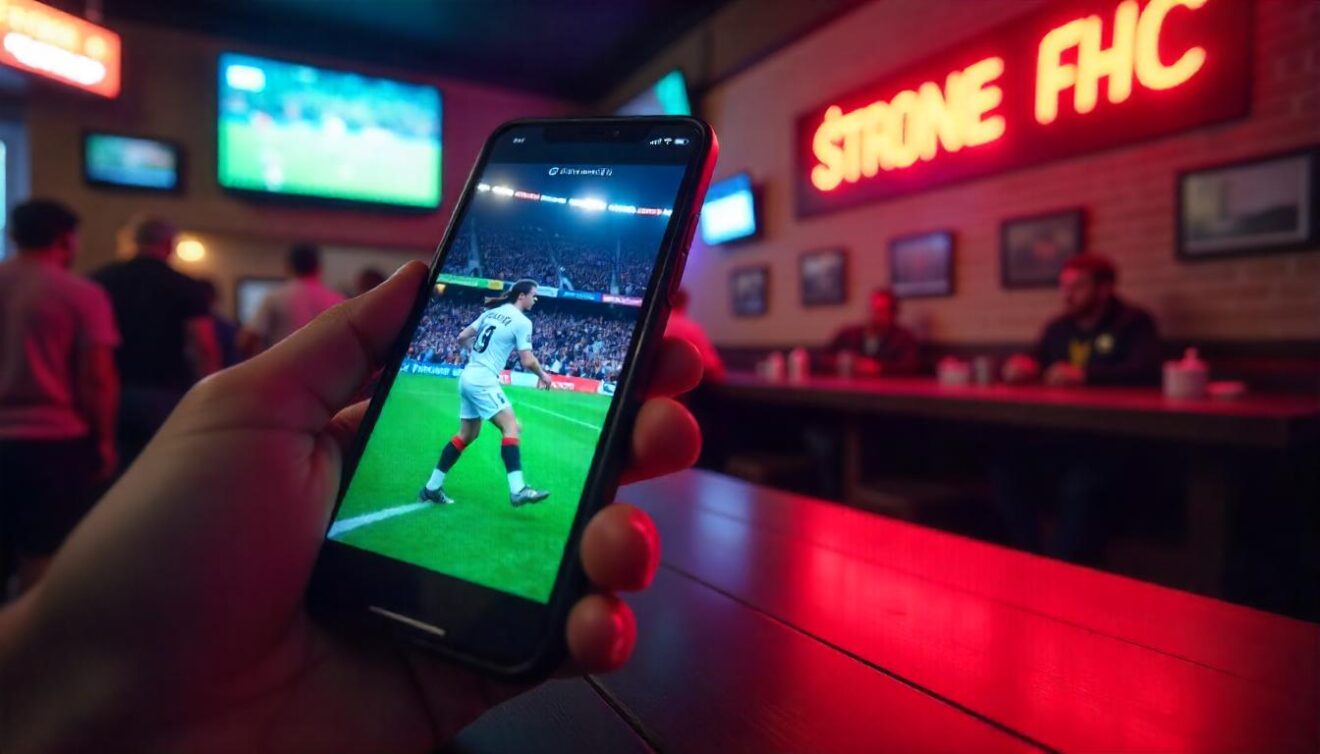 Smarters IPTV is available on multiple platforms, including Android, iOS, Windows, macOS, Firestick, and Smart TVs. Whether you’re using a smartphone, tablet, computer, or TV, installing Smarters IPTV is a quick and easy process. Below, we’ll walk you through the step-by-step installation for each device.
Smarters IPTV is available on multiple platforms, including Android, iOS, Windows, macOS, Firestick, and Smart TVs. Whether you’re using a smartphone, tablet, computer, or TV, installing Smarters IPTV is a quick and easy process. Below, we’ll walk you through the step-by-step installation for each device.
📱 Install Smarters IPTV on Android & iOS (Phones & Tablets)
Smarters IPTV is officially available on the Google Play Store and Apple App Store, making installation straightforward.
🔹 Steps to Install:
- Open the Google Play Store (Android) or App Store (iOS).
- Search for “IPTV Smarters Pro”.
- Tap Install and wait for the app to download.
- Open the app and accept the necessary permissions.
- Enter your IPTV service details (M3U playlist or Xtream Codes API).
- Start streaming! 🎉
✅ Tip: If you don’t see the app in the store, download the APK from the official IPTV Smarters website and install it manually on Android devices.
🔥 Install Smarters IPTV on Firestick & Fire TV
Since Smarters IPTV is not available in the Amazon App Store, you’ll need to sideload the APK onto your Firestick or Fire TV using the Downloader app.
🔹 Steps to Install:
- On your Firestick remote, press Home, then go to Settings.
- Select My Fire TV > Developer Options.
- Enable Apps from Unknown Sources.
- Go back to the Home screen and open the Downloader app (install it from the Amazon Store if you haven’t already).
- In the URL box, enter the official Smarters IPTV APK link:
👉https://www.iptvsmarters.com/smarters.apk - Download and install the APK.
- Open Smarters IPTV and enter your IPTV service credentials.
- Enjoy streaming on your Firestick!
✅ Tip: Use a VPN to bypass geo-restrictions and protect your privacy while streaming.
💻 Install Smarters IPTV on Windows & Mac (PC & Laptop)
Smarters IPTV also offers a desktop version for both Windows and macOS users.
🔹 Steps to Install:
- Visit the official IPTV Smarters website:
👉 www.iptvsmarters.com - Download the Windows or macOS version.
- Open the installer and follow the on-screen instructions.
- Once installed, launch Smarters IPTV.
- Enter your IPTV subscription details (M3U playlist or Xtream Codes).
- Start watching IPTV on your PC!
✅ Tip: Use an external player like VLC or MX Player for a better playback experience.
📺 Install Smarters IPTV on Smart TVs (Samsung, LG, Android TVs)
Smarters IPTV is available for Samsung and LG Smart TVs via their official app stores. Android Smart TV users can install it manually.
🔹 Steps for Samsung & LG Smart TVs:
- Open the Samsung Smart Hub or LG Content Store.
- Search for “IPTV Smarters Pro”.
- Click Install and wait for the download to complete.
- Open the app and enter your M3U URL or Xtream Codes.
- Enjoy IPTV streaming on your Smart TV!
🔹 Steps for Android Smart TVs (Manual APK Installation):
- On your Android TV, go to Settings > Security & Restrictions.
- Enable Unknown Sources.
- Open a web browser and download the Smarters IPTV APK.
- Install the APK and launch the app.
- Enter your IPTV details and start streaming!
✅ Tip: If you don’t find Smarters IPTV in the Samsung or LG store, you can try downloading and sideloading the APK manually.
🛠️ Troubleshooting Installation Issues
If you face any problems during installation, here are some quick fixes:
❌ App not installing? – Make sure you have enough storage space and try again.
❌ “Unknown Sources” error? – Enable it in your device’s security settings.
❌ APK download blocked? – Use a different browser or enable downloads from unknown sources.
❌ App crashing? – Restart your device and clear cache.
Final Thoughts
Installing Smarters IPTV on any device is easy, whether you’re using an Android phone, iPhone, Firestick, Smart TV, or PC. Once installed, simply enter your IPTV subscription details and start streaming! Up next, we’ll guide you on how to set up Smarters IPTV with your IPTV provider. Stay tuned!
Would you like me to expand on any section or add more troubleshooting tips? 😊
Setting Up Smarters IPTV with Your Subscription
Once you’ve installed Smarters IPTV on your device, the next step is to set it up with your IPTV subscription. Smarters IPTV is just a media player, so you’ll need to add your own IPTV provider details to start streaming live TV, movies, and series. In this guide, I’ll walk you through the setup process step by step.
🛠️ What You Need Before You Start
Before setting up Smarters IPTV, make sure you have the following:
✅ An active IPTV subscription (from a third-party provider)
✅ M3U playlist URL or Xtream Codes API (provided by your IPTV service)
✅ A stable internet connection (at least 10 Mbps for smooth streaming)
If you don’t have an IPTV subscription yet, you’ll need to purchase one from a reliable IPTV provider. Smarters IPTV does not provide content—it only plays what you add.
📌 Step 1: Open Smarters IPTV
After installing the app, open it on your device. You’ll see the login screen with multiple options to enter your IPTV details.
You will be given 3 login options:
1️⃣ Load Your Playlist or File/URL (M3U Playlist)
2️⃣ Login with Xtream Codes API
3️⃣ Load Data from Local Storage
Most IPTV providers offer M3U URL or Xtream Codes API, so we’ll cover those two options below.
🔗 Step 2: Add Your IPTV Subscription
🔹 Option 1: Login with M3U Playlist (Recommended for Most Users)
If your IPTV provider gave you an M3U link, follow these steps:
- Select “Load Your Playlist or File/URL”.
- Enter a Playlist Name (e.g., “My IPTV”).
- Copy and paste the M3U Playlist URL provided by your IPTV provider.
- Click Add User, and the app will load your IPTV content.
✅ M3U URL Format Example:
👉 http://youriptvprovider.com:8080/get.php?username=yourusername&password=yourpassword&type=m3u_plus&output=ts
💡 Tip: The M3U URL contains your username and password, so make sure to enter it correctly.
🔹 Option 2: Login with Xtream Codes API (Faster & More Reliable)
If your provider supports Xtream Codes API, this is a better option than M3U because it loads channels and movies faster.
- Select “Login with Xtream Codes API”.
- Enter a Playlist Name (e.g., “Best IPTV”).
- Fill in the following details from your IPTV provider:
- Server URL (e.g.,
http://youriptvprovider.com) - Username
- Password
- Server URL (e.g.,
- Click Add User, and the app will load all your IPTV content.
✅ Xtream Codes Example:
👉 Server URL: http://youriptvprovider.com
👉 Username: user123
👉 Password: pass456
💡 Tip: Xtream Codes API loads EPG (TV Guide) and VOD (Movies & Series) more smoothly than M3U.
📌 Step 3: Wait for the Content to Load
After adding your IPTV details, Smarters IPTV will download your channel list, movies, and series. This might take a few minutes depending on your internet speed.
Once it’s done, you’ll see a clean, organized interface with sections like:
📺 Live TV – All your IPTV channels
🎬 Movies – Video-on-demand (VOD)
📂 Series – TV shows & box sets
📅 EPG (TV Guide) – Program schedules
💡 Tip: If channels don’t load, restart the app and check your IPTV credentials.
📌 Step 4: Customize Your Settings (Optional, But Recommended)
🔹 Enable EPG (Electronic Program Guide)
Want a TV guide to see upcoming shows? Smarters IPTV supports EPG, but you’ll need to activate it:
- Go to Settings > EPG Settings.
- Enter your EPG URL (provided by your IPTV service).
- Click Update EPG and wait for it to download.
✅ Now you can browse TV schedules just like cable TV!
🔹 Set Up Multi-Screen Mode
Smarters IPTV allows you to watch multiple channels at the same time!
- Click on Multi-Screen from the home menu.
- Select two or more channels to watch simultaneously.
✅ Perfect for sports fans who want to watch multiple matches!
🔹 Adjust Video Player & External Players
By default, Smarters IPTV has a built-in video player, but you can use external players like VLC or MX Player.
- Go to Settings > Player Settings.
- Select VLC Player or MX Player.
✅ This helps if you’re facing playback issues on certain channels.
📌 Step 5: Start Watching & Enjoy! 🎉
Once everything is set up, you’re ready to start streaming! Use the search feature to find your favorite channels, movies, or series, and start watching in HD or even 4K (if supported by your IPTV provider).
🚀 Pro Tip: If you experience buffering, try:
✅ Connecting to a VPN (to avoid ISP throttling).
✅ Using Ethernet instead of WiFi for better stability.
✅ Closing background apps to free up RAM.
Final Thoughts
Setting up Smarters IPTV with your IPTV subscription is super simple—just enter your IPTV details, wait for the content to load, and start streaming. Whether you use an M3U playlist or Xtream Codes API, this app gives you a smooth, feature-packed streaming experience.
Up next, we’ll cover how to troubleshoot common Smarters IPTV issues to keep your streaming experience smooth! Stay tuned.
Would you like me to add any extra setup tips or troubleshooting steps? 😊
Troubleshooting Common Smarters IPTV Issues
Smarters IPTV is one of the best IPTV players out there, but like any streaming app, you might run into issues like buffering, app crashes, login errors, or missing channels. Don’t worry—most of these problems have easy fixes! Below, I’ll walk you through common issues and how to solve them.
🚫 Issue #1: Smarters IPTV App Not Working or Crashing
If the app won’t open, keeps freezing, or crashes, try these solutions:
✅ Fixes:
🔹 Restart the app – Close and reopen Smarters IPTV.
🔹 Restart your device – Power off your phone, Firestick, TV, or PC and turn it back on.
🔹 Clear app cache & data – Go to Settings > Apps > Smarters IPTV > Clear Cache & Data (for Android/Firestick).
🔹 Update the app – Check for updates in the Google Play Store, App Store, or official website.
🔹 Reinstall the app – If nothing works, uninstall and reinstall Smarters IPTV.
✅ Pro Tip: If you’re using an old version of Smarters IPTV, update it! New updates fix bugs and improve performance.
📡 Issue #2: Buffering or Lagging Streams
Buffering is one of the most common IPTV issues and is usually caused by slow internet or IPTV server issues.
✅ Fixes:
🔹 Check your internet speed – You need at least 10 Mbps for SD, 25 Mbps for HD, and 50 Mbps for 4K. Use speedtest.net to check.
🔹 Restart your router & modem – Unplug for 30 seconds, then plug back in.
🔹 Use a wired connection – Ethernet is faster and more stable than WiFi.
🔹 Change the video player – Try VLC or MX Player (Settings > Player Settings).
🔹 Use a VPN – Your ISP might be throttling IPTV traffic; a VPN can help.
🔹 Lower stream quality – If your IPTV provider offers multiple resolutions, try a lower setting (e.g., 720p instead of 1080p).
✅ Pro Tip: If only certain channels are buffering, it’s likely an IPTV server issue, not your connection. Contact your IPTV provider.
🔑 Issue #3: “Invalid Login Details” or “Failed to Load User Data”
Can’t log in to Smarters IPTV? This usually happens because of incorrect credentials or a server issue.
✅ Fixes:
🔹 Double-check your username, password, and URL – Make sure there are no typos.
🔹 Confirm your IPTV subscription is active – Contact your provider.
🔹 Try logging in with Xtream Codes API instead of M3U (or vice versa).
🔹 Restart the app & device, then try again.
🔹 Test the M3U link on VLC Player (PC) – If it works there but not on Smarters IPTV, reinstall the app.
✅ Pro Tip: IPTV providers sometimes change their URLs—ask your provider if there’s a new one!
📺 Issue #4: Missing Channels or Movies
If some channels, movies, or series are missing from your list, it could be an issue with your IPTV provider or the app settings.
✅ Fixes:
🔹 Check with your IPTV provider – Some channels/movies may no longer be available.
🔹 Update your playlist – Go to Settings > Reload Playlist.
🔹 Enable “Show All Categories” – Some lists are hidden by default.
🔹 Clear Cache & Restart – Helps refresh the content list.
✅ Pro Tip: If only a few channels are missing, your provider may have changed the streaming URL. Ask for an updated M3U list.
🗓️ Issue #5: EPG (TV Guide) Not Working
The Electronic Program Guide (EPG) shows no data or doesn’t update?
✅ Fixes:
🔹 Check if your IPTV provider offers an EPG URL – Some providers don’t have EPG.
🔹 Manually update EPG – Go to Settings > EPG Settings > Update EPG.
🔹 Use Xtream Codes login instead of M3U – It loads EPG better.
🔹 Clear cache & restart the app.
✅ Pro Tip: Some IPTV providers have a separate EPG URL—ask them for it if yours isn’t working.
🔌 Issue #6: Smarters IPTV Not Working on Firestick
If Smarters IPTV won’t open or work properly on Firestick, try these fixes:
✅ Fixes:
🔹 Enable Apps from Unknown Sources – Go to Settings > My Fire TV > Developer Options > Turn On “Apps from Unknown Sources”.
🔹 Restart Firestick – Hold the Home button > Settings > Device > Restart.
🔹 Clear Cache & Data – Settings > Applications > Manage Installed Applications > Smarters IPTV > Clear Cache & Data.
🔹 Use an older version of Smarters IPTV – Sometimes, the latest update has bugs.
✅ Pro Tip: If the app keeps buffering on Firestick, switch to wired Ethernet instead of WiFi.
🔒 Issue #7: “Your Account is Blocked” or “Server Not Found”
If you see “Account Blocked” or “Server Not Found”, your IPTV provider may have:
1️⃣ Suspended your account (check if your subscription is active).
2️⃣ Changed the server URL (ask for the new one).
3️⃣ Been blocked by your ISP (use a VPN to bypass restrictions).
✅ Fixes:
🔹 Contact your IPTV provider for a new URL.
🔹 Try logging in from a different device.
🔹 Use a VPN – Your ISP may be blocking access.
✅ Pro Tip: Always use a reliable IPTV provider that updates their servers regularly.
Final Thoughts
Most Smarters IPTV issues can be fixed quickly with simple steps like checking your internet, updating the app, clearing cache, or using a VPN. If your IPTV provider is unreliable, switching to a better one might be the best solution.
🔥 Next up: Best IPTV Providers for Smarters IPTV – How to Choose a Reliable Service! Stay tuned.
Would you like me to add more troubleshooting steps or an FAQ section? 😊
Is Smarters IPTV Legal and Safe to Use?
 If you’re wondering whether Smarters IPTV is legal and safe, you’re not alone! IPTV services have gained massive popularity, but there’s a lot of confusion around their legality. Let’s break it down so you can use Smarters IPTV without any risks.
If you’re wondering whether Smarters IPTV is legal and safe, you’re not alone! IPTV services have gained massive popularity, but there’s a lot of confusion around their legality. Let’s break it down so you can use Smarters IPTV without any risks.
📜 Is Smarters IPTV Legal?
Smarters IPTV itself is 100% legal—it’s just an app that acts as a media player for IPTV services. It does NOT provide any channels, movies, or TV shows on its own.
🔹 Legal Use: If you use Smarters IPTV to stream content from a licensed IPTV provider (like an official cable or streaming service), you are in the clear.
🔹 Illegal Use: If you add IPTV playlists from unlicensed providers that stream copyrighted content without permission, that’s where things get risky.
⚖️ How to Know if Your IPTV Service is Legal
Some IPTV providers operate in a legal gray area. Here’s how to check if yours is safe:
✅ Licensed Provider
- Has an official website & contact details.
- Works with major broadcasters (like BBC, ESPN, or Netflix).
- Requires a legal subscription.
🚨 Illegal or Risky Provider
- Offers thousands of channels for cheap prices (e.g., $10/month for everything).
- Does not have licensing agreements with content providers.
- Asks you to use a VPN to avoid detection.
If your IPTV provider sells premium channels for a fraction of the price, it’s likely illegal.
🛡️ Is Smarters IPTV Safe to Use?
Yes, the official IPTV Smarters Pro app is safe—but be careful where you download it!
🔹 Official Sources: You can safely download Smarters IPTV from:
✅ Google Play Store
✅ Apple App Store
✅ Official IPTV Smarters Website
🚨 Unsafe Sources:
❌ Third-party websites with “modded” or cracked versions (these may contain malware).
❌ APK files from unknown sources (they can steal your data).
🔍 How to Stay Safe While Using Smarters IPTV
If you use Smarters IPTV with an unverified provider, take these precautions:
🔹 Use a VPN – Protects your IP address from being tracked.
🔹 Use an Antivirus – Avoids malware from shady APK files.
🔹 Check IPTV Legality – Research your provider before subscribing.
🔹 Never Share Login Details – Some IPTV resellers can misuse your credentials.
🚨 Can You Get in Trouble for Using Smarters IPTV?
If you stream content from an illegal IPTV provider, you might face:
❌ Service shutdown – Authorities often shut down illegal IPTV providers.
❌ ISP warnings – Some ISPs send copyright infringement notices.
❌ Legal action or fines – Streaming copyrighted content without permission is illegal in many countries.
Safe Countries for IPTV: Some regions allow IPTV streaming if users don’t download or distribute copyrighted content.
Risky Countries: In places like the US, UK, Canada, and EU, authorities actively shut down illegal IPTV providers.
✅ Pro Tip: If you’re unsure about IPTV laws in your country, stick to legal services like Hulu Live, YouTube TV, or Amazon Prime Video.
Final Verdict: Should You Use Smarters IPTV?
👉 YES, if you use it with a licensed IPTV provider.
👉 NO, if you use it with illegal IPTV services—it’s not worth the risk!
🔥 Next up: How to Choose a Safe & Legal IPTV Provider! Want me to cover that? 😊
Smarters IPTV vs Other IPTV Players: Which One is Best?
When it comes to IPTV players, Smarters IPTV is one of the most popular options—but how does it compare to other IPTV players like TiviMate, GSE Smart IPTV, Perfect Player, and Kodi? If you’re trying to decide which IPTV player is right for you, let’s break down the features, pros, and cons of each.
📌 What is an IPTV Player?
An IPTV player is an app that lets you stream live TV, movies, and shows using an M3U playlist or Xtream Codes API. These apps don’t provide content—you need an IPTV subscription from a provider.
🔹 Smarters IPTV is just one of many IPTV players available. Here’s how it compares to others.
1️⃣ Smarters IPTV (IPTV Smarters Pro)
✅ Pros:
✔️ User-friendly interface – Clean and easy to use.
✔️ Supports multiple playlists – Add different IPTV providers.
✔️ Works on multiple devices – Android, iOS, Firestick, Windows, Mac, and Smart TVs.
✔️ Built-in EPG & Catch-up TV – Watch past shows with supported providers.
✔️ Parental controls & external player support.
❌ Cons:
❌ No free version (Premium features require a license).
❌ Not available on Amazon App Store – Firestick users must sideload it.
📌 Best for: Users who want a polished, feature-rich IPTV experience on multiple devices.
2️⃣ TiviMate
✅ Pros:
✔️ Best IPTV player for Firestick & Android TV.
✔️ Highly customizable interface.
✔️ Advanced EPG & multi-screen support.
✔️ Fast channel switching.
❌ Cons:
❌ Only available on Android (No iOS, Windows, or Mac version).
❌ Premium version required for full features ($9.99 per year).
📌 Best for: Users looking for a premium IPTV experience on Firestick or Android TV.
3️⃣ GSE Smart IPTV
✅ Pros:
✔️ Available on Android & iOS.
✔️ Supports M3U, Xtream Codes, and JSON playlists.
✔️ Chromecast support.
❌ Cons:
❌ Ad-supported free version (Can be annoying).
❌ No frequent updates – Lacks modern features like TiviMate.
📌 Best for: iPhone/iPad users who need an IPTV player with Chromecast support.
4️⃣ Perfect Player
✅ Pros:
✔️ Lightweight IPTV player – Doesn’t slow down devices.
✔️ Highly customizable UI.
✔️ Fast channel loading.
❌ Cons:
❌ Not beginner-friendly – Advanced settings can be confusing.
❌ No official EPG support – You must manually configure it.
📌 Best for: Advanced users who want a lightweight, customizable IPTV player.
5️⃣ Kodi with IPTV Add-ons
✅ Pros:
✔️ Supports third-party IPTV add-ons.
✔️ Works on almost all devices.
✔️ Can be combined with other media sources.
❌ Cons:
❌ Setup is complicated – Requires installing IPTV add-ons.
❌ Heavy on system resources – Slower than dedicated IPTV players.
📌 Best for: Tech-savvy users who want an all-in-one media player with IPTV support.
🔎 Smarters IPTV vs Other Players: Quick Comparison
| Feature | Smarters IPTV | TiviMate | GSE Smart IPTV | Perfect Player | Kodi |
|---|---|---|---|---|---|
| Ease of Use | ⭐⭐⭐⭐⭐ | ⭐⭐⭐⭐ | ⭐⭐⭐ | ⭐⭐⭐ | ⭐⭐ |
| Multiple Device Support | ✅ (Android, iOS, Firestick, Windows, Mac) | ❌ (Android only) | ✅ (Android, iOS) | ❌ (Android only) | ✅ (All devices) |
| Customization | ⭐⭐⭐ | ⭐⭐⭐⭐ | ⭐⭐⭐ | ⭐⭐⭐⭐ | ⭐⭐⭐⭐⭐ |
| EPG Support | ✅ | ✅ | ✅ | ❌ | ✅ |
| Multi-Screen Feature | ✅ | ✅ | ❌ | ❌ | ✅ |
| Best For | General users | Firestick users | iPhone users | Advanced users | Tech-savvy users |
🏆 Which IPTV Player Should You Choose?
👉 Choose Smarters IPTV if you want a simple, all-in-one IPTV player that works on multiple devices.
👉 Choose TiviMate if you’re on Firestick or Android TV and want a premium experience.
👉 Choose GSE Smart IPTV if you’re an iOS user who needs a reliable IPTV player.
👉 Choose Perfect Player if you want a lightweight, customizable IPTV player.
👉 Choose Kodi if you want a full media center with IPTV add-ons.
🔥 Next Up: Best IPTV Providers for Smarters IPTV! Want me to cover that? 😊
Final Thoughts & Best Practices for Smarters IPTV Users
Now that you’ve learned about Smarters IPTV, its features, and how to set it up, let’s wrap things up with some final thoughts and best practices to ensure you get the best experience while using this awesome IPTV player.
🎯 Final Thoughts
Smarters IPTV offers a fantastic IPTV streaming experience if you want an easy-to-use, feature-packed app for watching live TV, sports, movies, and on-demand content. It’s perfect for those who want to access a wide range of IPTV content on devices like Android, iOS, Firestick, Smart TVs, and more.
But, just like with anything in the IPTV world, the quality of your experience will depend on the IPTV service you subscribe to. While Smarters IPTV is a reliable, legal, and safe player, your IPTV provider must also be legitimate and offer high-quality streams.
📌 Best Practices for Smarters IPTV Users
To ensure you make the most of Smarters IPTV and avoid any potential issues, here are some best practices:
1️⃣ Choose a Reliable IPTV Provider
You need a good IPTV provider for Smarters IPTV to work its best. Don’t fall for too-good-to-be-true deals from illegal or unreliable providers. Always go with a licensed provider that offers high-quality content and a consistent service.
- Research reviews of potential IPTV providers.
- Ensure they offer stable channels and HD content.
- Avoid services that promise access to thousands of channels for rock-bottom prices—they’re often illegal.
2️⃣ Keep Smarters IPTV Updated
Like any other app, Smarters IPTV needs to be kept up-to-date to benefit from the latest features and security patches.
- Always update to the newest version from the Google Play Store or Apple App Store.
- If you’re using a Firestick, check for updates regularly and clear cache to avoid lagging.
3️⃣ Use a VPN for Extra Privacy
For extra security and to protect your privacy, it’s always a good idea to use a VPN while streaming with Smarters IPTV. A VPN can:
- Hide your IP address from prying eyes.
- Help you bypass geo-blocking and access content from different regions.
- Secure your data from potential threats.
4️⃣ Manage Your Playlist Carefully
Smarters IPTV allows you to add multiple playlists, but it’s essential to:
- Double-check that the playlists you add are from legal and trusted sources.
- Keep your playlist organized—especially if you’re using multiple IPTV services at once.
- Make sure your M3U links or Xtream Codes are always active.
5️⃣ Customize Your Experience
One of the best things about Smarters IPTV is the level of customization it offers.
- Use external media players (like VLC or MX Player) to improve your streaming experience.
- Adjust EPG settings to personalize your TV guide and get the most out of the catch-up TV features.
- Organize your favorite channels for easy access.
6️⃣ Troubleshoot Smartly
If you run into issues like buffering or connection problems, try the following:
- Check your internet connection—IPTV requires a fast and stable connection.
- Restart the app or clear cache if the app freezes.
- If channels aren’t working, try reloading your M3U playlist or restarting your device.
7️⃣ Stay Within Legal Boundaries
Lastly, always be mindful of the legal implications of using IPTV.
- Use legitimate services and avoid services that provide unauthorized access to premium channels.
- Streaming pirated content can lead to legal consequences and disrupt your IPTV experience.
🎉 Conclusion: Enjoy Smarters IPTV the Right Way
Smarters IPTV is an excellent app for anyone looking to enjoy seamless IPTV streaming on a variety of devices. Just remember to use it with a legitimate IPTV provider, keep everything updated, and follow the best practices outlined above. Whether you’re a beginner or an experienced IPTV user, these tips will help you get the most out of your Smarters IPTV experience.
Enjoy your streams, stay safe, and happy watching! 📺✨
smarters iptv
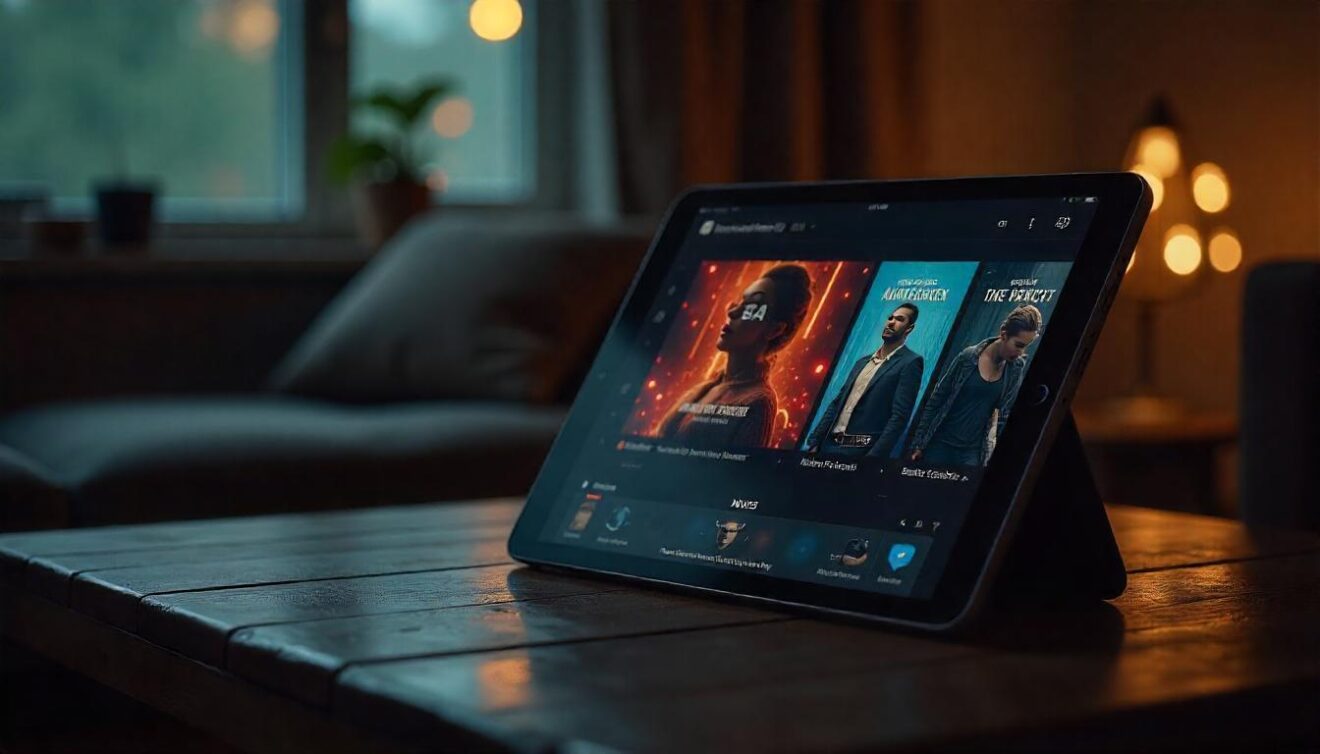
Conclusion:
In conclusion, Smarters IPTV is a powerful and user-friendly app that offers an exceptional streaming experience for those who want to watch live TV, sports, movies, and on-demand content. Its flexibility across different devices and support for multiple playlists make it a standout choice for IPTV enthusiasts.
However, the key to a great experience lies in pairing Smarters IPTV with a reliable, legal IPTV provider. By following the best practices we discussed—like using a VPN, keeping your app updated, and staying within legal boundaries—you’ll maximize the app’s potential and enjoy smooth, uninterrupted streaming.
So, whether you’re just starting with IPTV or you’re a seasoned user, Smarters IPTV is a great tool to help you create your ideal streaming setup. Stay safe, choose your IPTV provider wisely, and let the content roll! Happy watching! 🎉📺

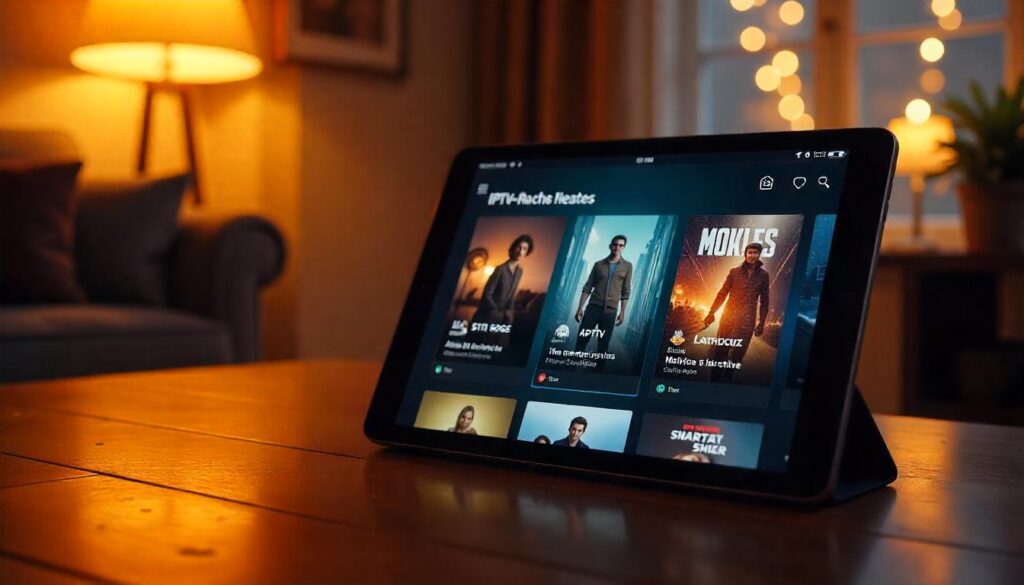
I'm not sure exacty why bbut this blog is loading incrediibly
slow for me. Is anyone else havingg this problem oor is it a issue
oon my end? I'll check back later and see if the problem still exists.